Don't miss out on the best jobs!
Subscribe to HelpGoAbroad and weekly we will sent you an email with latest job posts. Provide your email address below
Prepare to connect with friends anywhere in the world with WeChat, a mobile communication tool that features a wealth of methods that give you the option of sending photos, text messaging, video and voice calling and so much more!
WeChat is free to download and available on several different devices including Blackberry, Windows Phone, Android, iOS and Symbian. You are required to have an internet connection for WeChat to function, which most phone carriers will charge specific fees for.
To register, you need to log in to WeChat using your Facebook account information or you can use your phone number to sign up. Don’t worry about people getting your personal contact number, because your phone number will not be visible to any of your WeChat contacts.
WeChat Features
Voice Chat
Rather than sending text messages, WeChat gives you the option of sending voice messages as easily as you would send a text. Simply press the “Hold to Talk” button, recite your message and release to send. If you make a mistake or decide you don’t want to send a message, simply continue to hold down and move your finger over the “X” and your message will not be sent.
Group Chat
Save yourself the time of sending the same message to each individual contact and use the Group Chat feature. Press the “+” symbol in the top right corner and select “New Group.” Select all of the contacts that you want to add to your group and press “OK” to begin the chat session.
If you forgot to add a friend to the chat, you can always click on the people icon in the top right hand corner and tap the “+” to begin choosing which contacts you would like to add.
Moments
The demand for instant gratification with images is answered thanks to the Moments feature, which is so cleanly organized to use that you will wonder why you used any other program to share your photos socially. Select the “Discover” tab on the bottom menu, and then click on “Moments”. Now press the camera icon and make your selection of whether you would like to take a new photo, choose an existing photo or access photos from a Facebook album.
You can share your WeChat “Moments” to both your Facebook and Twitter accounts, as long as you have properly linked WeChat and your respective accounts.
Free Call
If messaging won’t suffice, give your friend a call with an easy click of first the “+”, followed by the selection of the “Voice Call” button. The person you are trying to reach will then have a screen appear where they can accept or decline the call.
Video Call
With the advanced technology that is available today, video calling is another great option to communicate with your friends. Similar to voice calling, simply press the “Video Call” button.
However, in order to partake in a video call, your friend needs to have sent a message in the last 10 minutes, if they haven’t communicated in that time frame, you’ll have to send an invite in order video call that contact.
If you find that you would prefer to just have audio on your call, you can easily switch between video and voice.
Sticker Gallery
Get funky with playful stickers from the Sticker Shop! On the bottom menu, first click on “Me” followed by pressing “Sticker Shop” that brings you to a gallery of stickers that you can choose to instantly download and use to accessorize your chat messages.
Broadcast Messages
If you have a message that you would like to send to multiple people, you can use the Broadcast messages feature, which allows you to send a single message to multiple recipients. This differs from Group Chat as it does not show the replies of the other recipients you included. To broadcast, first select “Me”, followed by “Settings” “General” “Features” “Broadcast Messages” “Send now” and finally click on “New Broadcast Message”. You will then have the option to select all of the contacts you would like to include on the message.
Friend Radar
Add more friends to your contacts using the “Friend Radar”, by first pressing “+”, followed by “Add Contacts”. The menu will show “Friend Radar”, select this and tell your friends to activate their “Friend Radar” as well. This way you can see everyone who is using WeChat and easily include him or her in your contact list.
Favorite Messages
If someone sends you a particularly funny anecdote, a sentimental confession or any other message that you really want to save, you can merely press and hold the message of choice and choose “Favorite” from the pop-up selection bar. To view your selected favourite messages, select “Me” and choose “Favorite Messages”.
Group Chat QR Code
A new feature available in the most recent versions of WeChat available for Android and iOS systems, is the ability to invite your friends to a group chat using a QR code. To do this open your group chat conversation and press the  icon, then select “Group Chat QR Code”,
icon, then select “Group Chat QR Code”,
By pressing “…” in the top right corner, you have the choice to share your group chat QR code through email or you can save it as an image to your device. When anyone scans the QR code through WeChat, they will be added to the group chat.
Chat History Backup
You never know when your device might be lost or stolen, or perhaps you are changing devices, but in any case, WeChat provides you with the option to backup your chat history. Although chat history is only stored for seven days, you can follow the steps of pressing “Settings” “General” > “Chat History Backup” > “Back up” and then choose which conversations that you want to add to your backup messages.
A unique trait with WeChat’s Chat History Backup feature is that you have the option to apply a password for the uploaded chat history. This way, when you log into another device, you can choose “Restore” and enter your password, you’ll be able to access your backed up chats from the server to your device.
Web WeChat
If you are interested in using WeChat through your PC, select the icon of the magic wand in the top right corner and choose “Web WeChat”, then click “Start”. Scan the QR Cose that appears upon opening your PC browser to the URL web.wechat.com and choose “OK”.
Shake
To meet new friends, you can use the “Shake” feature, which accesses your location data and when you shake your phone, WeChat is able to coordinate with other people that are shaking their phone. From here you can select a new contact from the “People Found” and send them a greeting to instigate new connections!
People Nearby
Another location services function WeChat avails to users is the ability to see which of your contacts are in close proximity. You’ll need to allow WeChat to access you location data, but once you do this, it’s as simple as clicking “Social” “Look Around” “Send Greeting”!
Walkie Talkie
This feature lets users communicate in real time, as compared to sending voice messages which are first stored and then have to be opened by recipients. Only one person can speak on Walkie Talkie at a time. There is a large button that you hold to speak, and a red indicator light will be illuminated if there is another person speaking. If you want to hide the Walkie Talkie option, press  , but you can easily reopen the session when you select the green bar in a group chat or a Walkie Talkie notice at the top of your screen. If you want to quit a session, just press the power icon button in the top left corner and you won’t receive any future messages form this Walkie Talkie session.
, but you can easily reopen the session when you select the green bar in a group chat or a Walkie Talkie notice at the top of your screen. If you want to quit a session, just press the power icon button in the top left corner and you won’t receive any future messages form this Walkie Talkie session.
Sign in to publish a comment
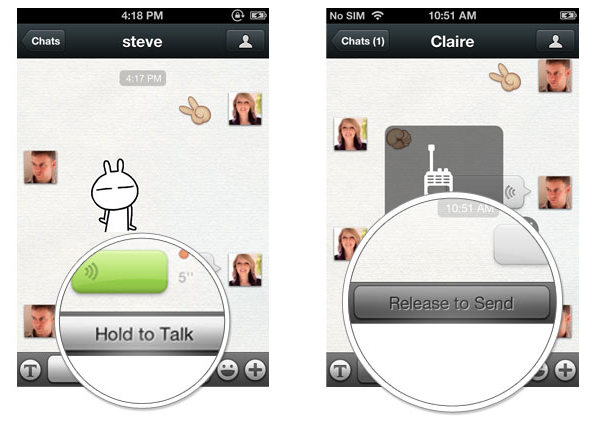
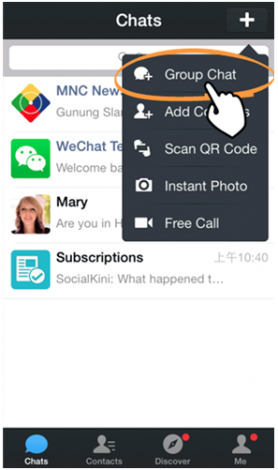
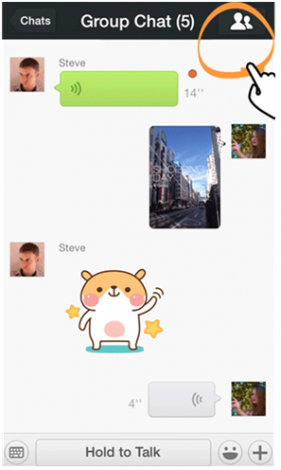
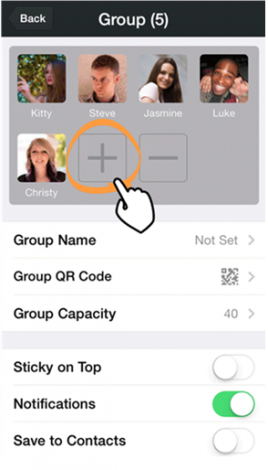
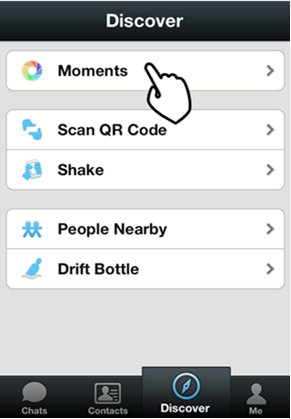
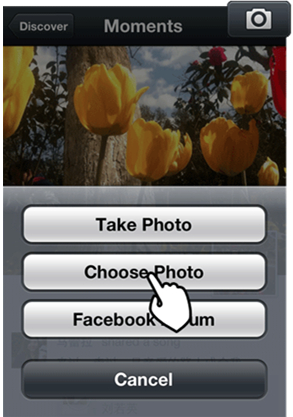
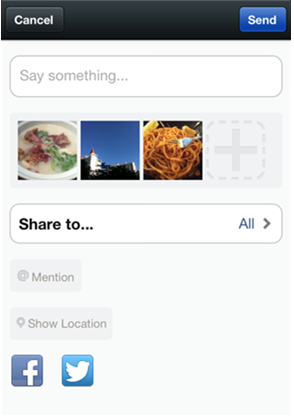
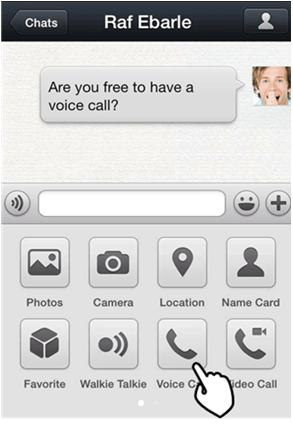
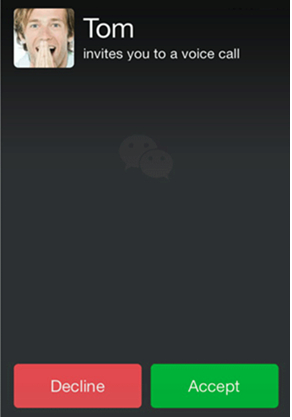
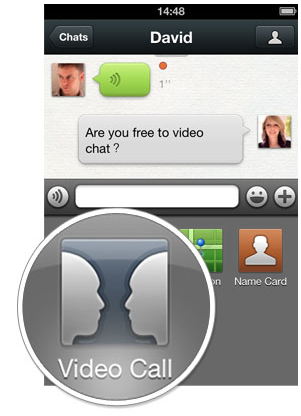
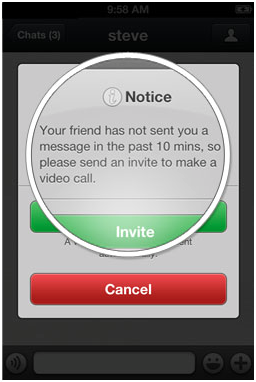
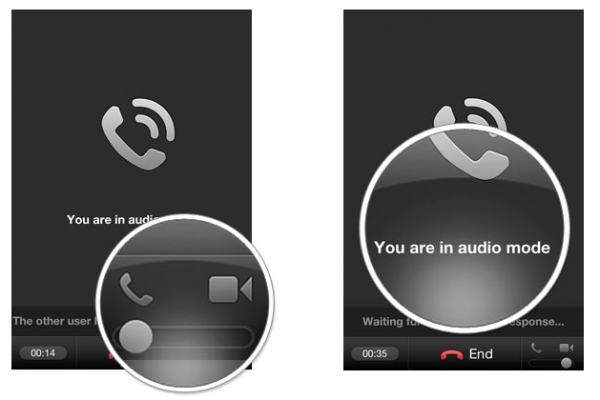
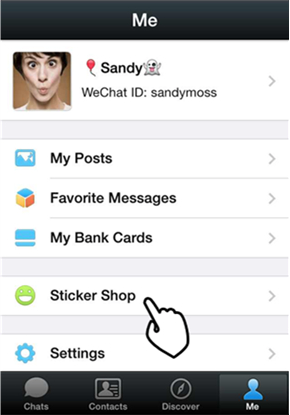
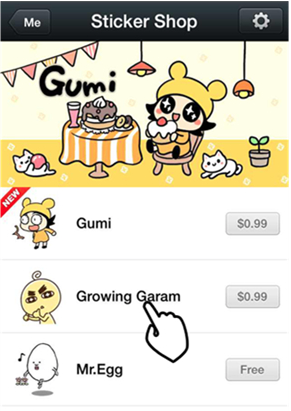
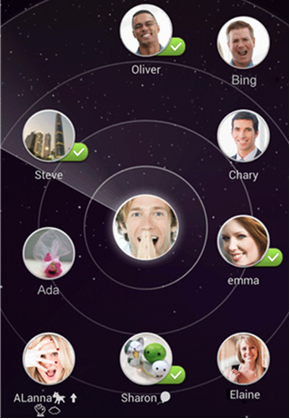
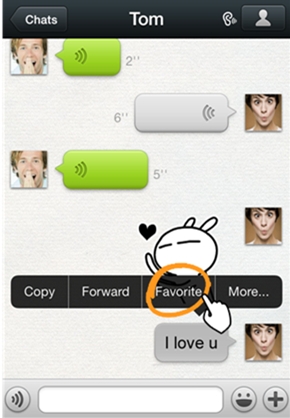
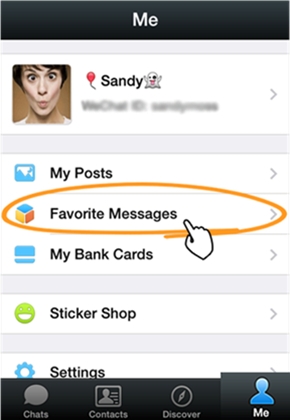
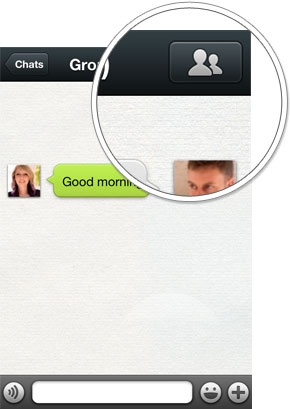
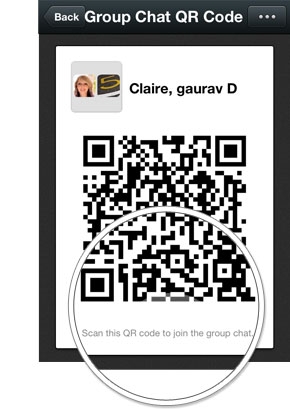
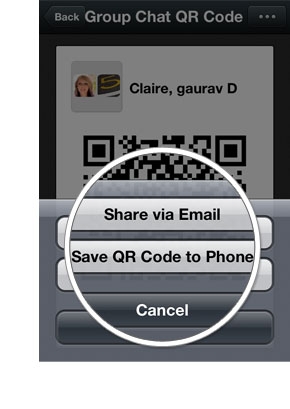
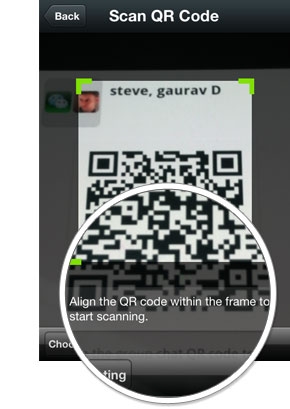
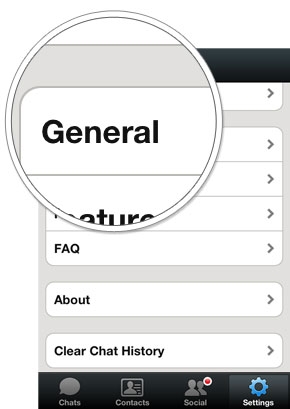
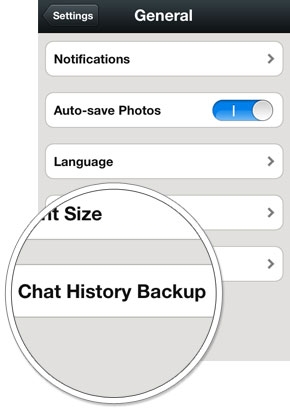
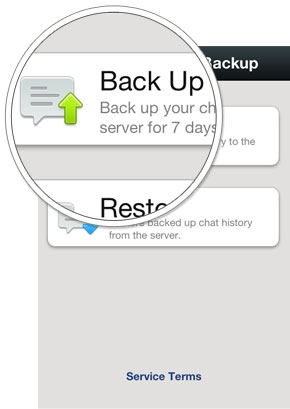
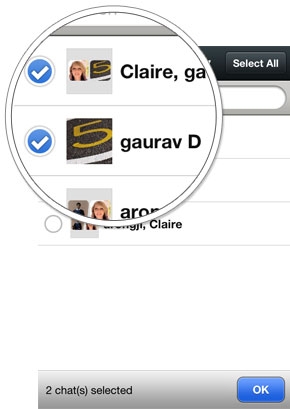
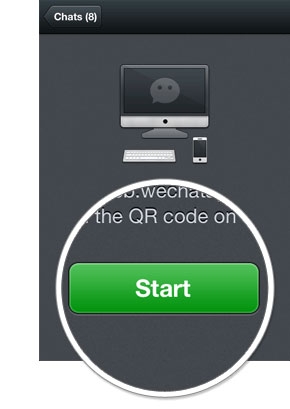
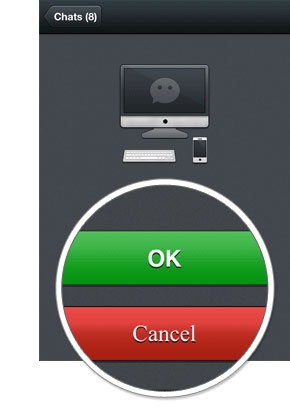
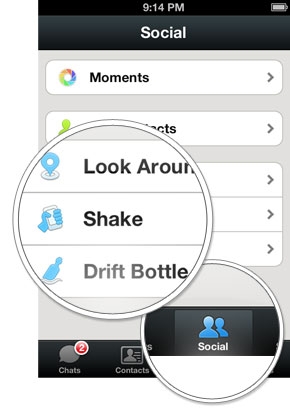
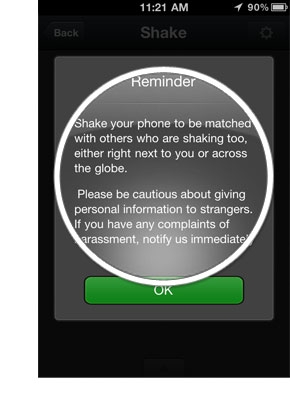
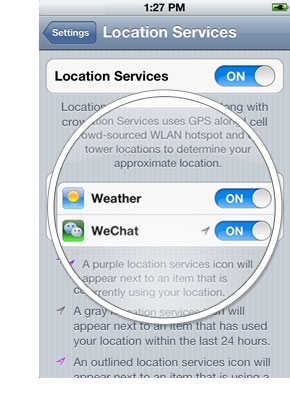
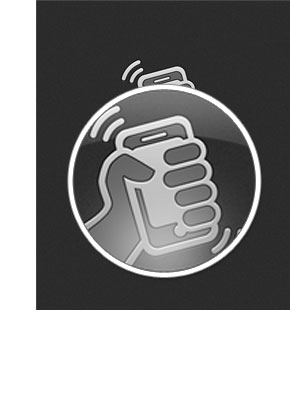
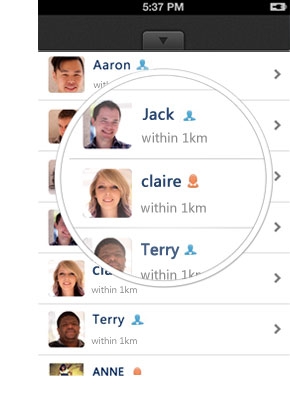
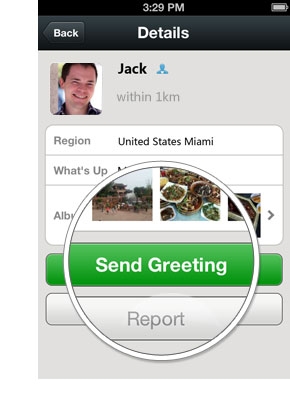
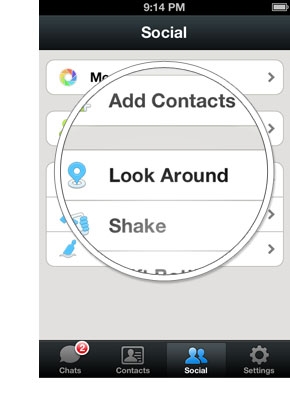

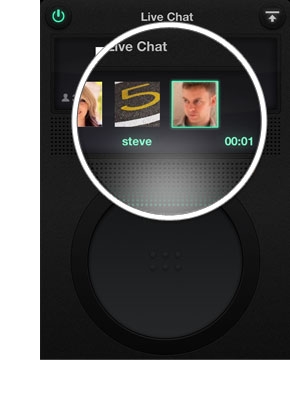
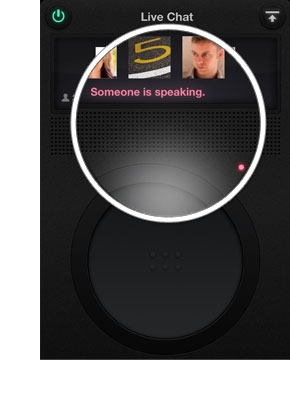
Be the first to comment on this post.